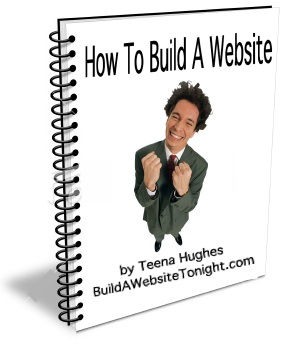Setting up Email with cPanel Hosting 2010
 For BuildAWebsiteTonight Clients using cPanel Hosting, please follow these instructions to set up your email accounts.
For BuildAWebsiteTonight Clients using cPanel Hosting, please follow these instructions to set up your email accounts.
Video Tutorials:
The links above open in New windows so this window will remain open for you to follow the instructions below.
Outlook / Eudora / Thunderbird / Mac Email / Phone Client Settings
We have video guides on most emails clients in our Video Tutorial Section: http://tutorials.teenahugheswebsites.com - Select EMAIL
To see a step-by-step tutorial on how to configure Outlook 2003/2007 please click the link below: http://buildawebsitetonight.com/setting-up-email-account-with-outlook-2003.html
To see a step-by-step tutorial on how to configure older versions of Outlook Express please click the link below: http://buildawebsitetonight.com/setting-up-email-account-with-outlook-express.html
Outlook 2010 is exactly the same as other versions of Outlook, but finding the settings is slightly different.
Just go to :
- File
- Info
- Account Settings
- Next, under the Email tab, you can choose New or Change
Email settings for an Email Client (Outlook, Eudora, MAC mail, BT Yahoo Mail, etc.):
Incoming mail server: mail.yourdomain.com (or mail.yourdomain.com.au etc)
Outgoing mail server: mail.yourdomain.com (or mail.yourdomain.com.au etc)
Outgoing mail server does require authentication.
Incoming mail port: 110 for POP3, 143 for IMAP
Outgoing mail port: 25 (If 25 does not work, try 26, as some ISPs block port 25)
Username is the same one as you use for webmail (your full email address).
(If entering "username@yourdomainname" does not work, try "username+yourdomainname")
** No SSL boxes should be checked **
Note: If you want a secure connection using SSL, please contact us.

 RSS
RSS