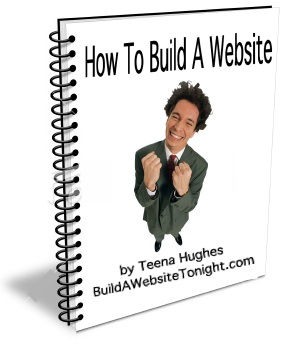HTML Cheat sheet
Basic Tags
All tags must have a beginning and an ending
Example: <b>this is bold text</b>
(A couple exceptions are <br> and <hr> which don’t require ending tags.)
<html></html>
Creates (and ends) an HTML document
<head></head>
Sets off hidden header information
<title></title>
Puts the name of the document in the title bar Body Attributes
<body></body>
Sets off the visible portion of the documentHeader Tags
<body bgcolor=?>
Sets the background color, using name or hex value
<body text=?>
Sets the text color, using name or hex value
<body link=?>
Sets the color of links, using name or hex value
<body vlink=?>
Sets the color of followed links, using name or hex value
<body alink=?>
Sets the color of links on clickText Tags
Text Formatting Tags
<h1></h1>
Creates the largest headline
<h6></h6>
Creates the smallest headline
<b></b>
Creates bold text
<i></i>
Creates italic text
<font size=?></font>
Sets size of font, from 1 to 7)
<font color=?></font>
Sets font color, using name or hex valueLinks
Linking
<a href="URL"></a>
Creates a hyperlink
<a href="mailto:EMAIL"></a>
Creates a mailto link
<a name="NAME"></a>
Creates a target location within a document (use with the following)
<a href="#NAME"></a>
Links to that target location from elsewhere in the document (use with above)
Formatting Layout and Spacing
<p></p>
Creates a new paragraph
<p align=?>
Aligns a paragraph to the left, right, or center
<br>
Inserts a line break
<blockquote>
</blockquote>
Indents text from both sides
<ol></ol>
Creates a numbered list
<li></li>
Encloses each list item, and adds a number
<ul></ul>
Creates a bulleted list (use same list item tags as above)
Graphics
<img src="name.jpg">
Adds an image
<img src="name" align=?>
Aligns an image: left, right, center; bottom, top, middle
<img src="name" border=?>
Sets size of border around an image
<hr>
Inserts a horizontal rule (horizontal line)
<hr width=?>
Sets width of rule, in percentage or absolute value in pixels
Tables
<table></table>
Creates a table
<tr></tr>
Sets off each row in a table
<td></td>
Sets off each cell within a row
<th></th>
Sets off the table header (a normal cell with bold, centered text)Table Attributes
<table border=#>
Sets width of border around table cells
<table cellspacing=#>
Sets amount of space between table cells
<table cellpadding=#>
Sets amount of space between a cell's border and its contents
<table width=# or %>
Sets width of table — in pixels or as a percentage of document width
<tr align=?> or <td align=?>
Sets alignment for cell(s) (left, center, or right)
<tr valign=?> or <td valign=?>
Sets vertical alignment for cell(s) (top, middle, or bottom)
<td colspan=#>
Sets number of columns a cell should span
<td rowspan=#>
Sets number of rows a cell should span (default=1)
<td nowrap>
Prevents the lines within a cell from being broken to fitFrames
Â
Forms
For functional forms, you'll have to run a cgi script, like our secure Formmail script. The HTML just creates the form fields. The <form> tag tells the system how to process the form using the cgi script you specify.
<form></form>
Creates all forms
<select multiple name="NAME" size=?></select>
Creates a scrolling menu. Size sets the number of menu items visible before you need to scroll.
<option>
Sets off each menu item
<select name="NAME"></select>
Creates a pulldown menu
<textarea name="NAME" cols=40 rows=8></textarea>
Creates a text box area. Columns set the width; rows set the height.
<input type="checkbox" name="NAME">
Creates a checkbox. Text follows tag.
<input type="radio" name="NAME" value="x">
Creates a radio button. (Users can only select one radio button at a time) Text follows tag. Each radio button must have the same name.
<input type=text name="foo" size=20>
Creates a one-line text area. Size sets length, in characters.
<input type="submit" value="NAME">
Creates a Submit button
<input type="image" border=0 name="NAME" src="name.gif">
Creates a Submit button using an image
<input type="reset">
Creates a Reset button
Â
Thanks to http:;//www.Webmonkey.com for providing the idea and much of the information for this list.

 RSS
RSS