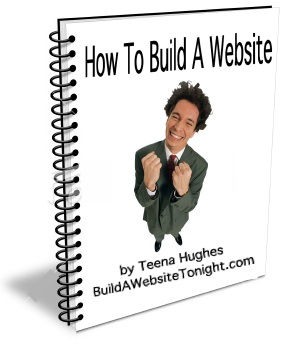How to Use Google Docs Forms?
I'd like to show you How to use Google Docs Forms as an alternative on your website.
I love Google Docs Forms - I use them everywhere - as forms, questionnaires, quizzes, gathering data of all sorts.
Tips:
- When the form is filled in, you will receive an email notification and when you click the link inside that email, you'll be taken to the spreadsheet which forms the backbone of the Form. (Tip - you need to specify which email name to send the Form Results to).
- You will need to have a Gmail account - you can use your business name as the 'email name' @gmail.com, and you can separate words with a dot, fullstop or period - for example: big.red.shoes@gmail.com
- Once you have the Gmail account, you can go into the settings and specify that all incoming emails be forwarded to any other email name of your choice.
Here are a couple of great videos showing you HOW to set up your Form:
Video 1: What is a Google Docs Form?
. .
Video 2: How to create, save, and view a form in Google Docs
. .
Video 3: Creating the Spreadsheet first - an alternative
. .
Please note:
- If you are using a CMS, your Google Docs form might not appear on the live page; the reason for this is that your CMS might not get along well with Javascript. This is easy to fix, and this is what I use on my own Google Docs Forms. You simply need to use the <OBJECT> tag.
Want more videos?
Click to pop over to Youtube and see the list I've found for you >>

 RSS
RSS